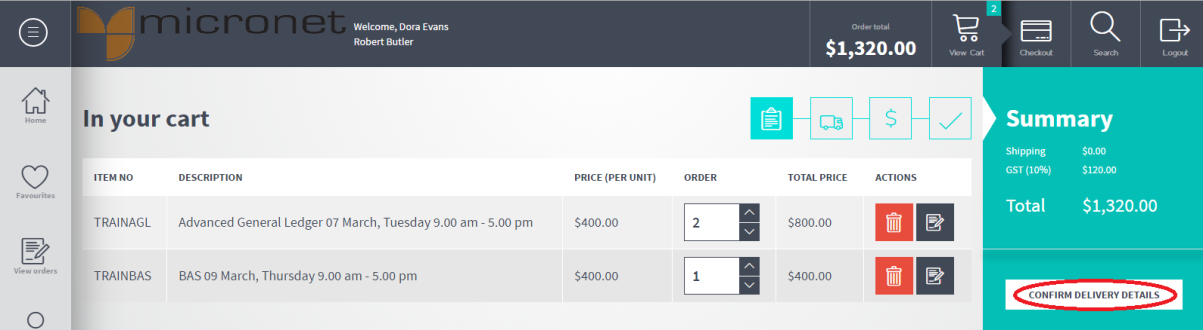
You use the Save Order as Template button on the Confirm Delivery Details screen to save an order as a template. A template order can be used for repeat orders to save time on data entry.
Refer to "Checkout".
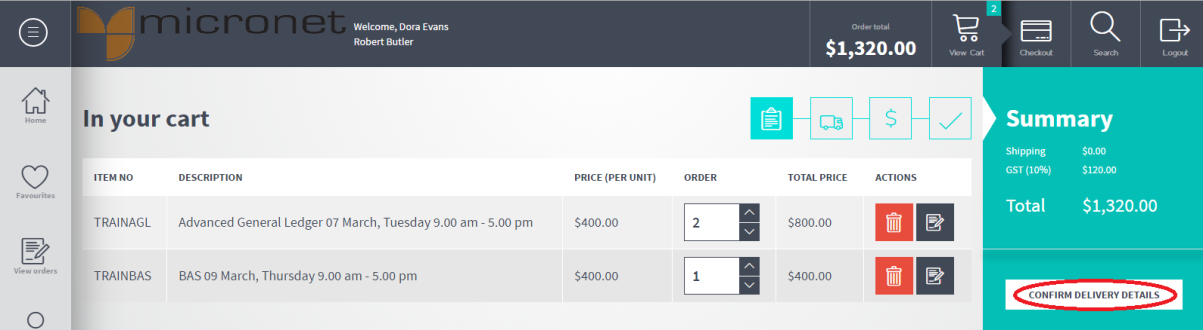
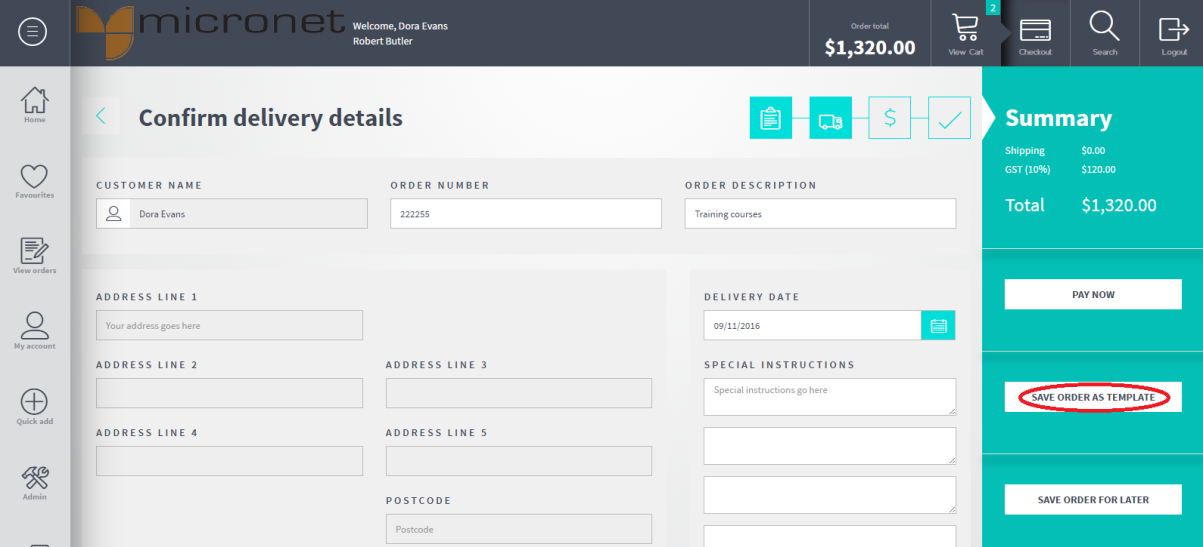
Micronet displays the View orders screen with the new template order.
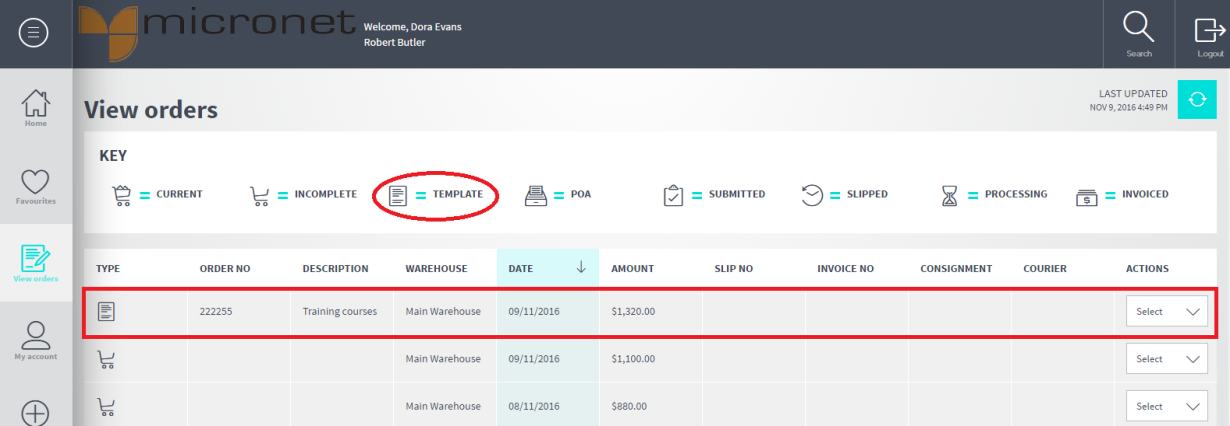
To create a new order based on a template:
Micronet displays the View Order screen with a list of your orders. Orders that have been saved as templates display the Template icon in the Type column.
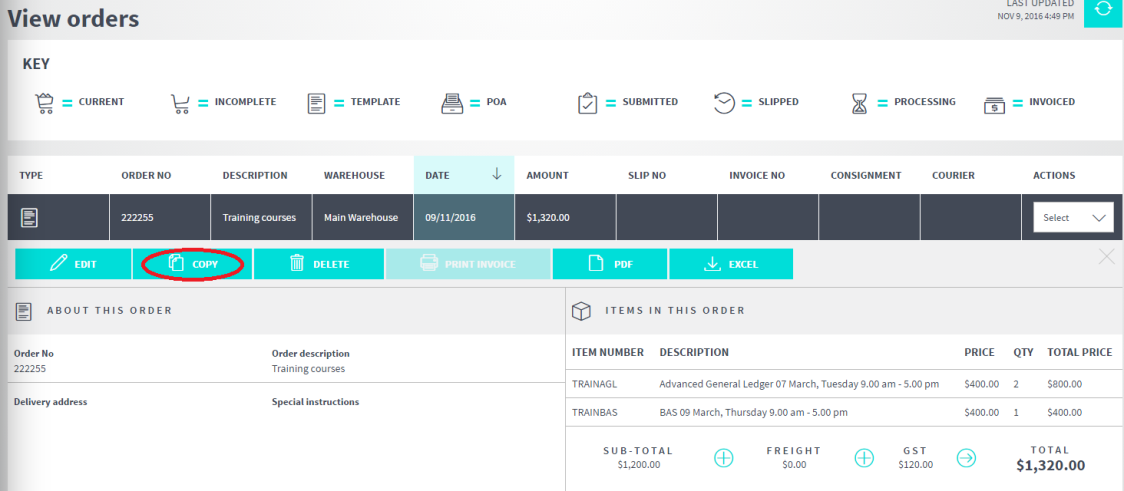
Micronet displays the In your cart screen with all the order details.
|
|
|
Warning If you select to Edit a template order rather than copying it, it becomes your current order and is no longer saved as a template. |